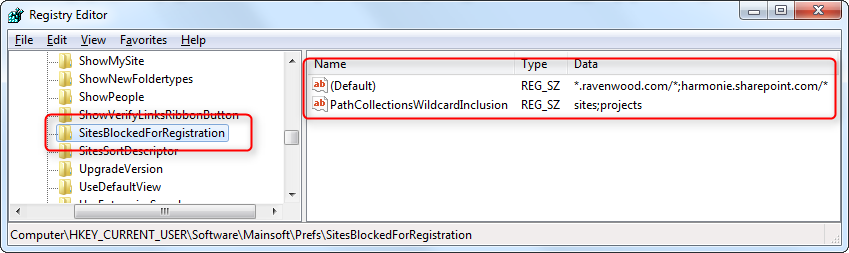Restrict User Access to SharePoint Sites in harmon.ie
Restricting the list of SharePoint sites that a user can add to the harmon.ie sidebar can be done using two methods:
- Create a black-list of sites that you want to block. Trying to add a site from this list will result in an error.
- Create a white-list of sites that are allowed in harmon.ie. Trying to add a site that does not match this list will result in an error.
In addition, you may want to hide the social server, in case it does not include documents. To do that, set the HideSocialFromNavigation registry key to True for all users.
To restrict the list of SharePoint sites, add the following registry keys: *
| KEY NAME | VALUE Name | VALUE DATA | DESCRIPTION |
|---|---|---|---|
| SiteRegistrationPatterns | (Default) | <site URL>;<site URL>;… | A semicolon separated list of allowed site patterns. See examples below. |
| SitesBlockedForRegistration | (Default) | <site URL>;<site URL>;… | A semicolon separated list of collections and sites to block. See examples below. |
| SitesBlockedForRegistration | PathCollectionsWildcardInclusion | <wildcard>;<wildcard>;… | (Optional). A semicolon separated list of all the site collections wildcards that should be blocked. Example: “sites;projects”. If not defined, the “sites” collection wildcard is blocked, when sitename.com/* is used as a blocking rule. |
The URLs of the collections and sites that should be blocked or that are allowed can be defined in any of these forms:
- collection1.sitename.com – this collection and its sub-sites are blocked/allowed.
- *.sitename.com – all the host-named collections are blocked/allowed.
- sitename.com/* – this site, its sub-sites and all path-based collections and their sub-sites are blocked/allowed.
- *.sitename.com/* – all is blocked/allowed.
sitename.com can be interpreted as sitename.com OR subdomain.sitename.com.
* Read Centrally Configure harmon.ie Classic for All Users via Registry to learn how to set harmon.ie registry keys.