Access and Use the harmon.ie Customer Portal
The harmon.ie Customer Portal allows you to perform the following tasks:
- Download the latest version of harmon.ie Classic.
- Manage users of New harmon.ie and harmon.ie Classic (view and remove).
- Invite another user to access the customer portal.
To login to the customer portal:
- Click Customer Portal.
- Login to the customer portal in one of these methods:
- Sign in with Microsoft. Upon the first login attempt, this will trigger an activation email. Click the Authenticate Your Email Address link in the email to continue.
- Use the username and password you received in the harmon.ie Order Fulfillment email.
- If you do not have your password, click Retrieve password.
To download harmon.ie Classic:
The customer portal always has the latest and greatest version available for download. If you have a valid subscription, you are entitled to new updates. Read what’s new in harmon.ie for a list of latest improvements and key fixes.
- Login to the customer portal.
- Click the Download tab.
- Follow the on-screen instructions.
- Read How to Deploy harmon.ie Classic: Step-by-step Admin Guide and How to Upgrade harmon.ie Classic to the Latest Version.
To get New harmon.ie:
You can obtain New harmon.ie from Microsoft AppSource and deploy it using Microsoft 365 Admin Center. New harmon.ie updates automatically, unless a manifest change is required. In such cases, an admin should accept app changes to upgrade.
To view and manage your users list:
The customer portal lets you see all users in your organization that have harmon.ie deployed. You can see users in your organization’s domain, and mapped domains. If your organization uses multiple email domains, please submit these to sales@harmon.ie and we will add them to your account.
Login to the customer portal and click the Users tab. From there you can:
- View number of purchased licenses.
- View a list of users that have harmon.ie deployed. The first time a user opens harmon.ie, they are automatically added to the users list. There’s no need to manually add harmon.ie users to the portal.
- For each user you can view the deployed harmon.ie products, the version in use, and the installation date. Click a user to see a detailed list of all products installed on their account.
- Click the Filter button to filter the list by product name.
- Click the Export all Users icon (
) to export a list of all users in csv format.
- Remove specific users. Select the users you want to remove and click the Remove icon (
).
Removing users in the portal does not prevent them from using harmon.ie.
If users are no longer using harmon.ie, uninstall harmon.ie prior to removing them from the Customer Portal.
Otherwise, the next time they restart harmon.ie, they will be added back to this user list. Read:
To invite another user to access the portal:
- Login to the customer portal.
- Click the arrow next to your user name at the top-right corner of the page.
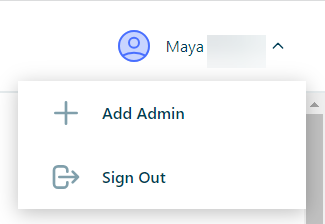
- Select Add Portal User. This loads a form.
- Fill in the name and email address of the person you want to grant access to the portal, and then click Next.
- After receiving the approval note, click Finish.
Once the form is submitted, this person can access the portal and retrieve their password.
