Deploy New harmon.ie: Step-by-step Admin Guide
This guide explains how to deploy New harmon.ie for a pilot group or for the whole organization with Microsoft 365 Admin Center.
New harmon.ie free trial is available for 21 days. If you’re ready to deploy harmon.ie, you’ll need to upgrade to our paid plan. Contact our sales team.
New harmon.ie works in Outlook for Windows (new and classic), Outlook for Mac and Outlook on the Web. It is managed and deployed via Microsoft AppSource and the Microsoft 365 Admin Center.
Follow this procedure to deploy New harmon.ie for a pilot group or for the whole organization:
- Grant app consent.
- Deploy New harmon.ie to users.
- Configure New harmon.ie with custom options (optional).
1. Grant app consent
New harmon.ie requires consent to connect users to their Microsoft 365 locations.
To grant consent to the whole organization:
- Click the consent link.
- Sign in with Global Admin credentials.
- Check the box labeled Consent on behalf of your organization and click Accept.
To allow saving emails from shared mailboxes, a second consent is required. Repeat the process described above with this consent link.
For more information, read:
2. Deploy New harmon.ie to users
- Navigate to Microsoft 365 Admin Center.
- Click Show all.
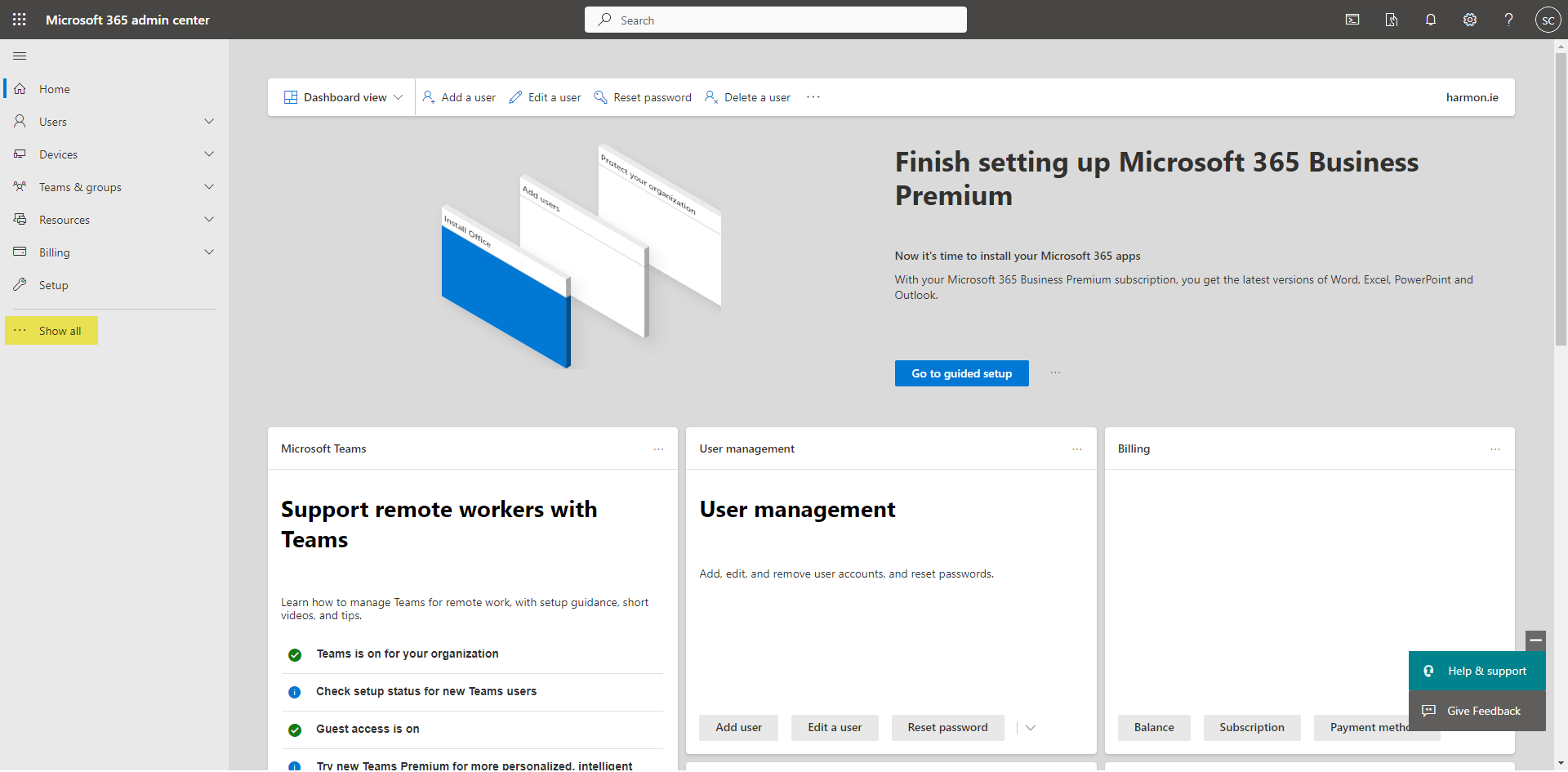
- Click Settings > Integrated apps.
- Click Get apps.
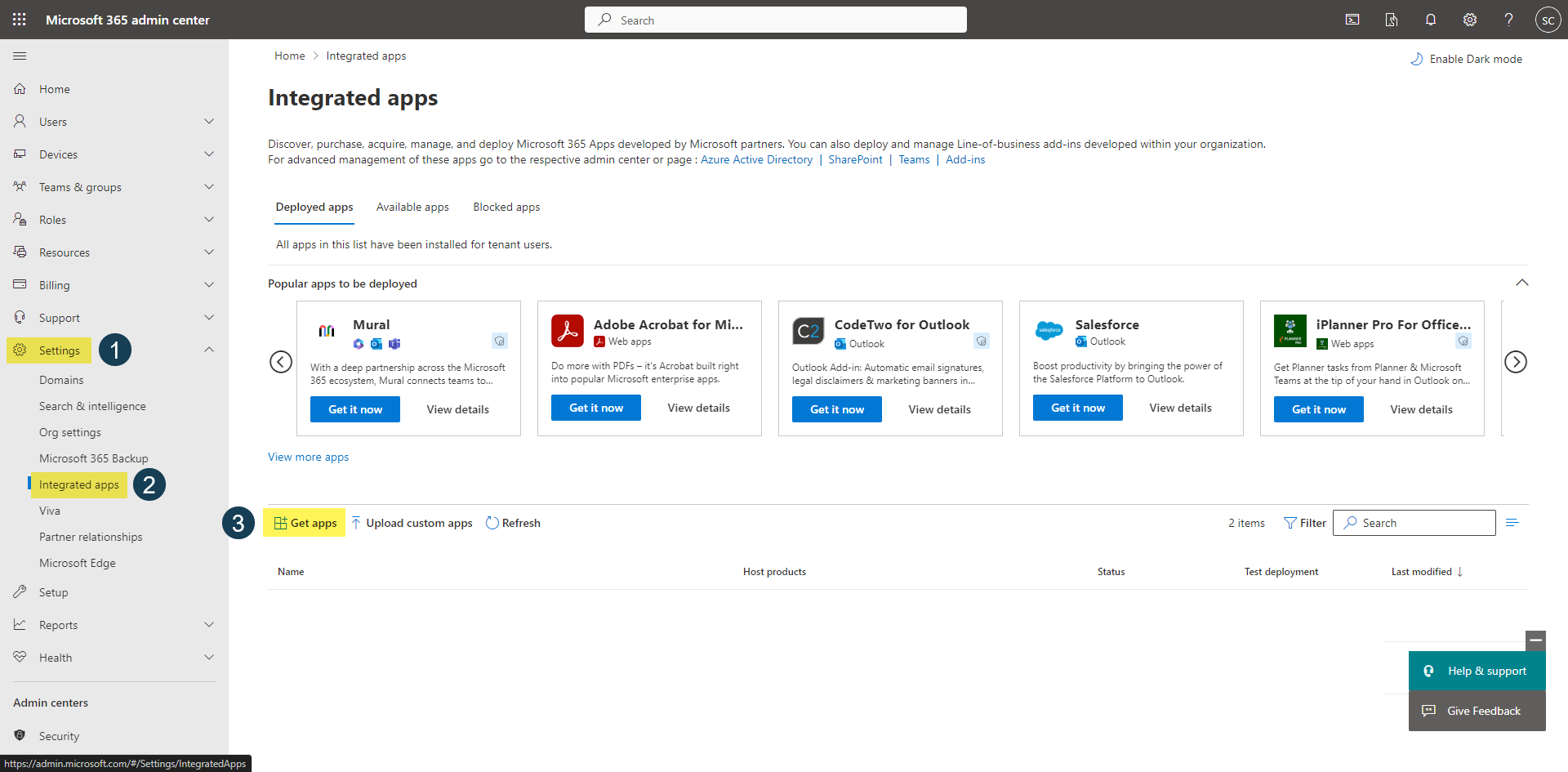
- Search for New harmon.ie.
- Click Get it now.
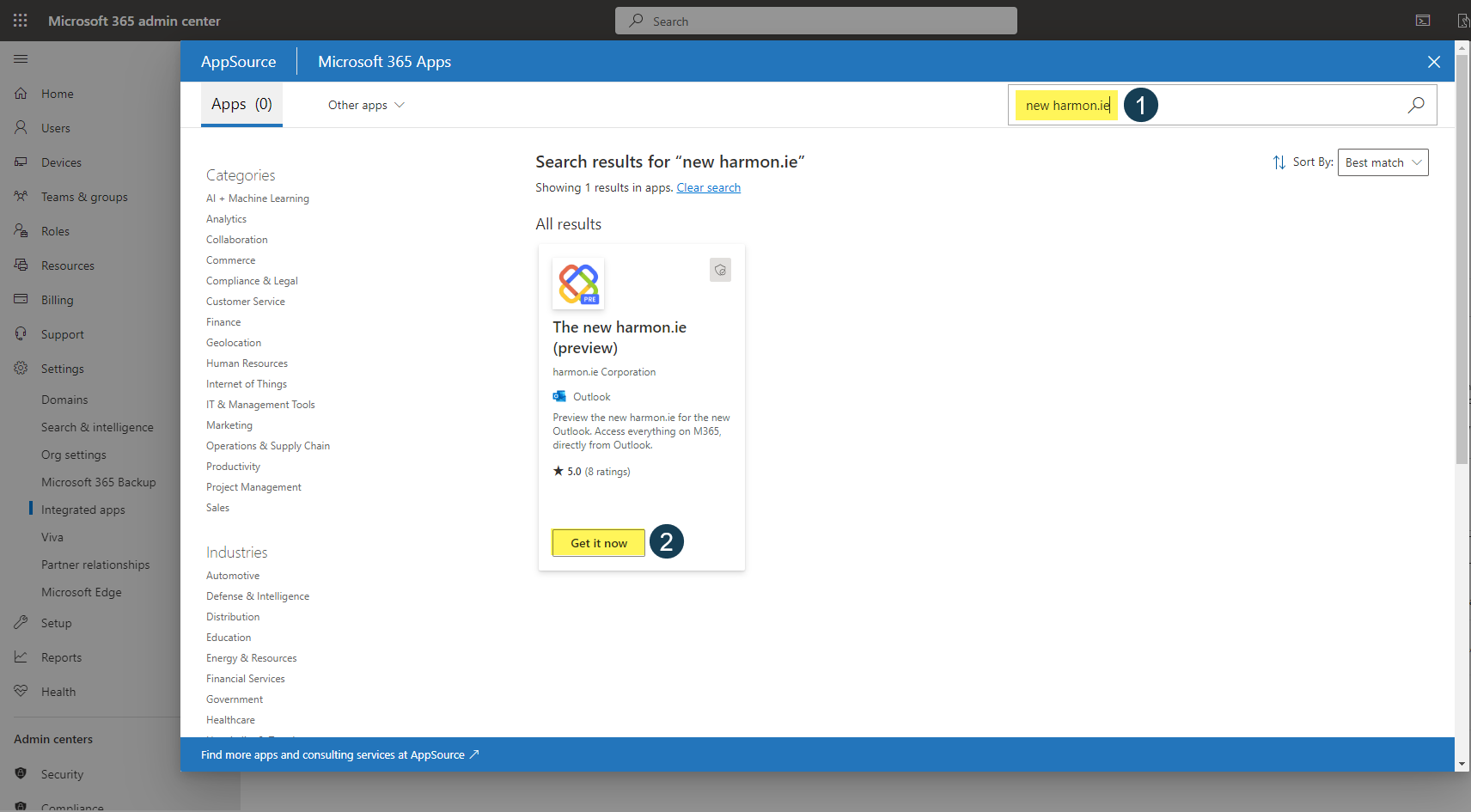
- Click Get it now again.
- Under Add users, select the users you want to deploy New harmon.ie to, and then click Next.
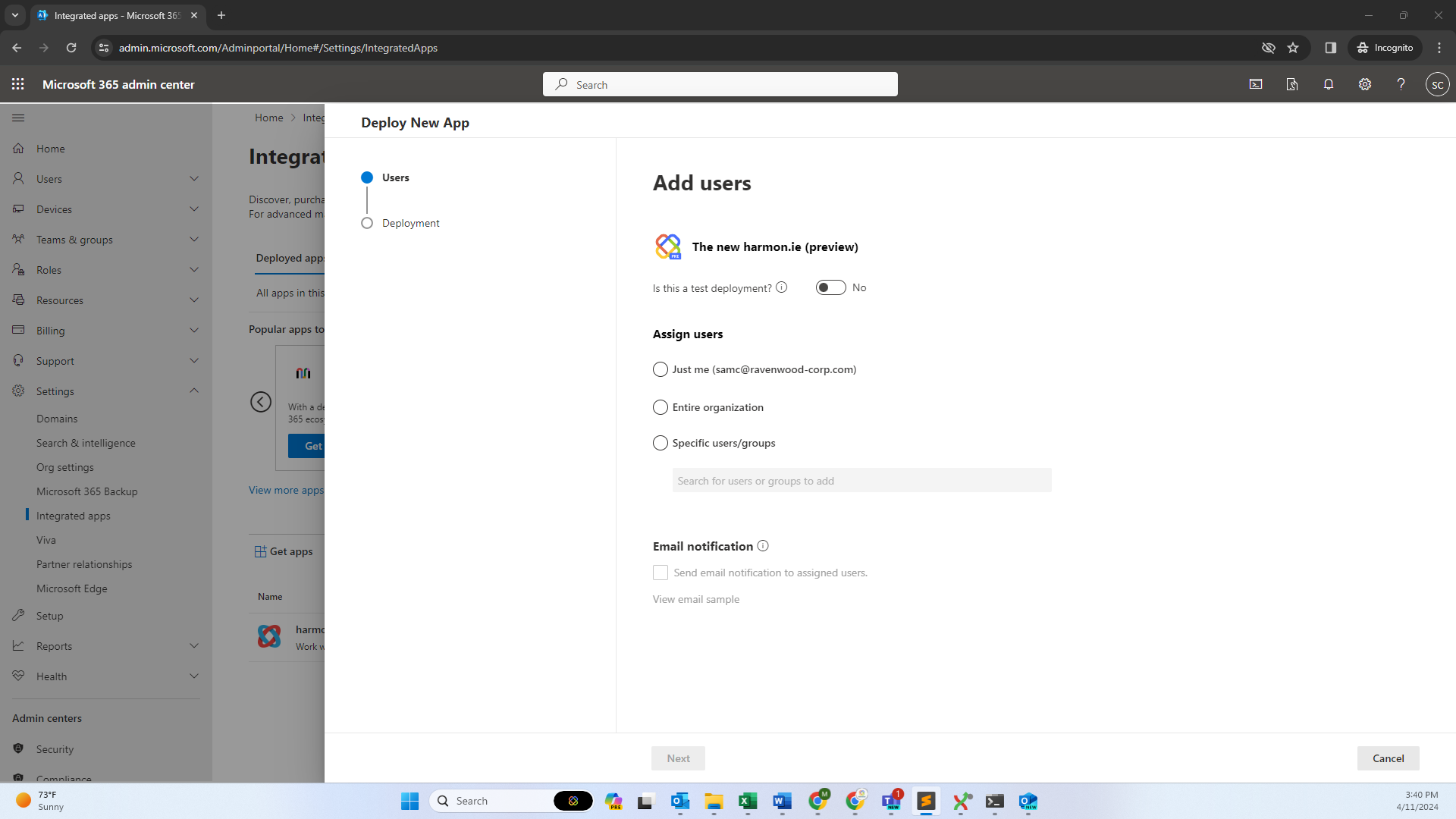
- Under Accept permissions requests, click Next > Finish deployment.
- Click Done.
Read Deploy add-ins in the Microsoft 365 Admin Center for more information.
3. Configure New harmon.ie with custom options (optional)
You can easily and securely manage user-facing options for all users. This includes:
- Managing Microsoft 365 apps
- Defining Emails view creation behavior
- Configuring Save & send prompts
- Defining custom email header mapping
Read Centrally Configure New harmon.ie for All Users to learn how.
