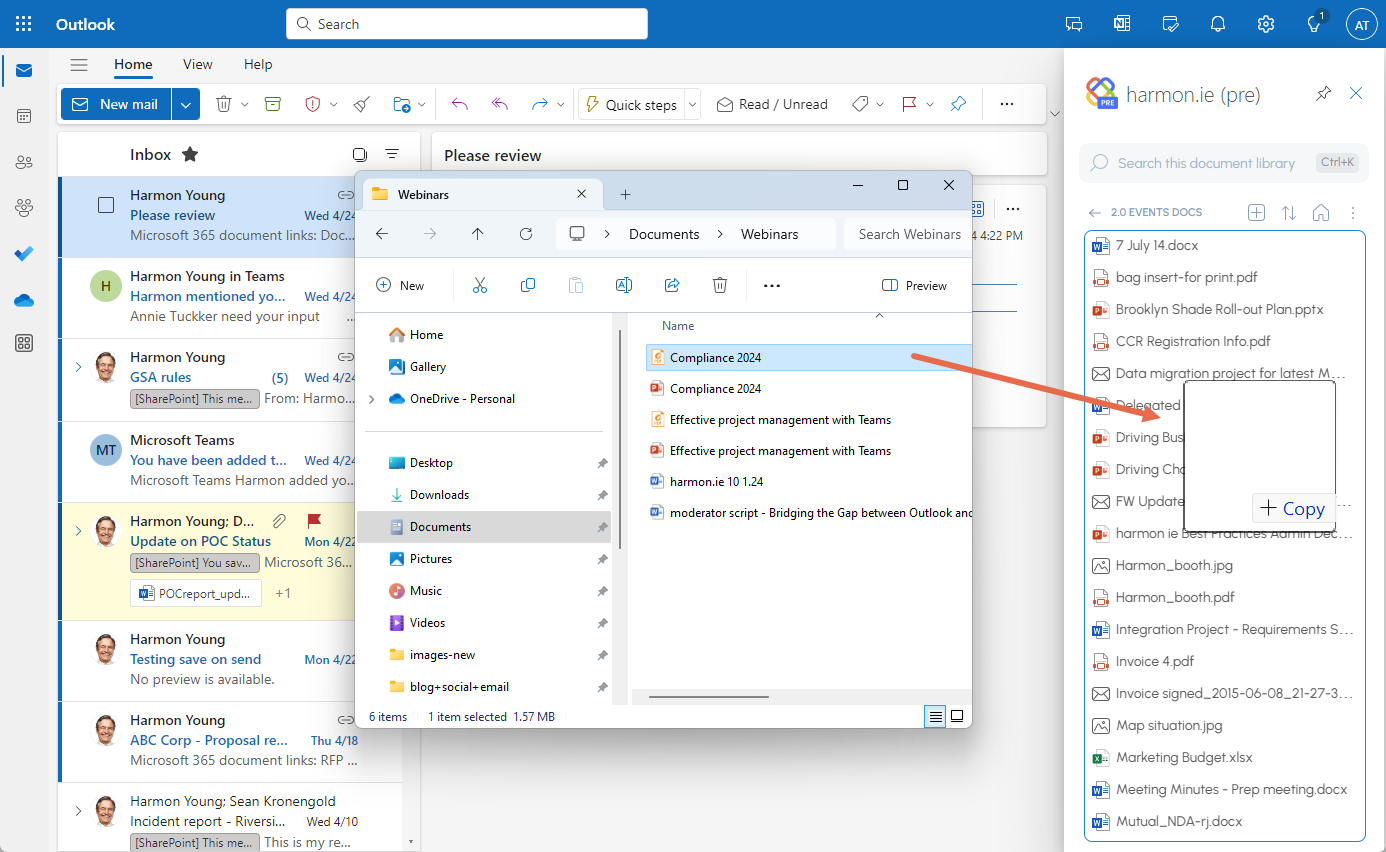Upload documents to SharePoint, Teams, or OneDrive
The new harmon.ie is an Outlook web add-in designed to be the simplest way to find, share and organize your work across Microsoft 365. The new harmon.ie works on any Outlook. Learn more.
The new harmon.ie allows you to quickly upload documents from your computer to SharePoint, Teams, or OneDrive, using harmon.ie’s Upload file button, or with drag and drop. You can also upload email messages and attachments to M365 with harmon.ie.
How to upload documents to SharePoint, Teams, or OneDrive, with the Upload file button?
- In the new harmon.ie sidebar, locate the SharePoint, Teams, or OneDrive location to which you want to upload files.
- Click the More actions icon (
) next to the location name.
Alternatively, open the location by double-clicking its name. Click More actions () at the top.
- Click Upload file (
).
- Select the file(s) you want to upload and click Open.
- If the file was already saved to the location, you are prompted to select between replacing the file and keeping both. If you select Keep both, a running number will be appended to the file name.
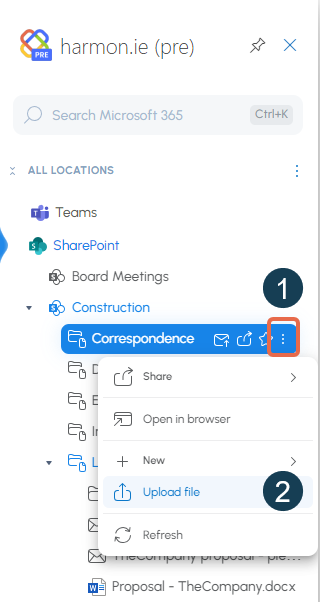
How to upload documents to SharePoint, Teams, or OneDrive, using drag and drop?
- In the harmon.ie sidebar, locate the SharePoint, Teams, or OneDrive location to which you want to upload files.
- Drag and drop one or more files from the file system onto the location to which you want to upload the file.
- If the file was already saved to the location, you are prompted to select between replacing the file and keeping both. If you select Keep both, a running number will be appended to the file name.
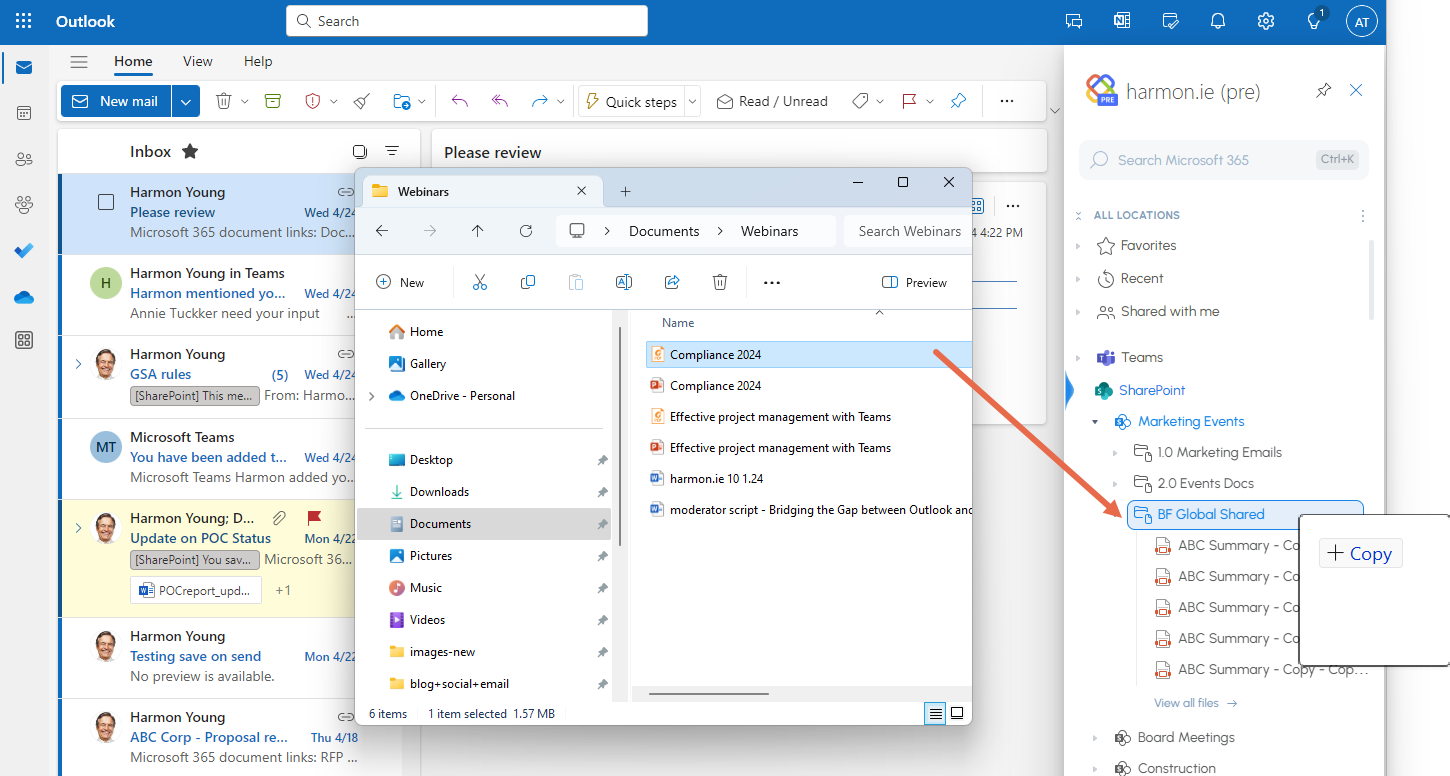
Alternatively, open the location by double-clicking its name. Drag and drop a file from the file system onto the file list in the sidebar.