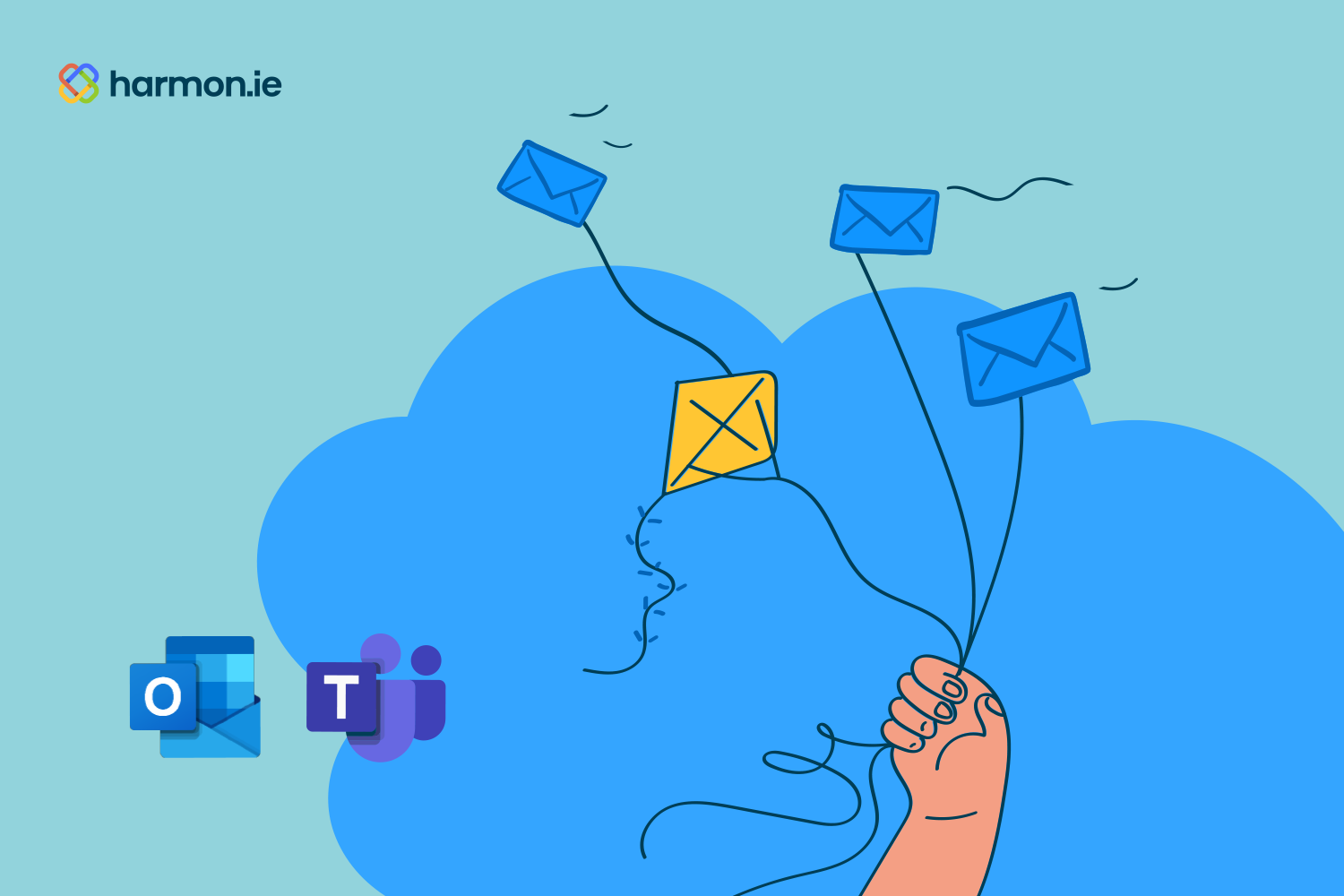Mastering email and file storage isn’t just a task—it’s an art. It’s about turning the maze of emails and files into a streamlined, intuitive system that powers up our business engine. Think less searching, more finding; less clutter, more clarity. We’re not just storing messages and documents; we’re architecting the digital backbone of our business performance. But with so many messages, attachments, and shared files flooding the inboxes of knowledge workers, it’s difficult to consistently get them where they should be.
To better understand this dilemma and begin thinking about superior approaches, it’s important to first dig into why it matters whether a message is stored in Outlook or Microsoft Teams.
Let’s dive in!
Different apps, different repositories
Although Outlook and Teams are both Microsoft products and usually get bundled together in Microsoft 365 subscriptions, these apps handle storage very differently. This seemingly minor discrepancy has major implications for both discovery and collaboration.
The contents of any end user’s Outlook inbox are restricted to that individual by default. This essentially locks those emails and attachments away from any colleagues who may want or need to access those files. There’s also no way to browse or search through an individual’s Outlook, so coworkers don’t even have visibility into what they’re missing out on. In practice, this creates an information silo for every employee’s Outlook.
Public Exchange folders are the traditional method for storing emails in a location accessible by others within the organization, this solution is falling out of favor for a few reasons (including the fact that Microsoft will eventually stop supporting them). But public folders lack metadata support, version control, and other capabilities that Teams and SharePoint can offer as an email management solution, so it’s worthwhile to migrate any public folders to Teams as soon as possible… the organization might even save significant sums by reducing storage costs.
Microsoft Teams offers a different paradigm for file storage and, in contrast to Outlook, doesn’t silo an individual’s data. When a file is saved into a Teams channel, it’s actually getting stored in a corresponding SharePoint directory (note that emails or files shared to a Teams chat end up in a completely different situation). SharePoint storage will be in the cloud or hosted locally depending on the organization’s preferences and subscription package. And, while file-specific permissions may limit who can open and/or edit a file, everyone with access to a channel can see all the files and folders within.
That means that unlike in Outlook, email messages and files shared to a channel in Microsoft Teams are discoverable by anyone with access. Those artifacts will show up in searches, which can be easily refined with filters and searching for specific metadata values. The originator of these emails and files can set access permissions to maintain file integrity and security, but the general idea is that everyone collaborating around that matter can all find and use these shared assets.
With Teams—assuming files are saved in the right spot from the start—discovery and collaboration are streamlined so colleagues aren’t wasting time searching in vain for the files and emails they need to be productive and efficient. Colleagues can even send permissions-based links to files saved on Teams rather than emailing them as attachments and creating downstream version control issues and security risks.
The impact on collaboration
Breaking down communication barriers is a top priority for any organization looking to maximize efficiency. Every hurdle thrown in an employee’s way means lost productivity and a delayed response to the matter at hand.
While every minor inconvenience may not spell doom for organizational output, each extra step required adds up over time. And, in certain situations, an email or attachment trapped in someone’s Outlook inbox may result in some undesirable outcomes.
So many unpleasant scenarios can be sidestepped by shifting the organizational culture to instead use Microsoft Teams as the repository of record for all files and communications related to key projects, clients, and internal programs. Whether it’s looking bad to an impatient senior management team or frustrating customers seeking speedy resolutions to their issues, a critical asset locked away in a busy, absent, or departed employee’s Outlook can create a lot of unnecessary drama.
It’s easier than ever to get things out of Outlook and into Teams
There’s no arguing the value of having things saved in Teams versus Outlook, but is it worth the extra effort for individual contributors to comply? It is when it’s nearly effortless to do so.
With harmon.ie, users can drag and drop any email or attachment directly into a Teams channel without ever leaving Outlook. The harmon.ie panel displays the entire directory structure for Teams right within the Outlook app, making it a no-brainer to simply put each key email or file in the appropriate location.
When an email is shared to Teams via harmon.ie, relevant metadata is automatically extracted and then displayed in an email view within Teams. Organizations can further level up their Information Management rigor by getting users to add additional metadata to the files and messages they share to Teams—which significantly helps with discovery, retention, and disposition as needed—all within that seamless, simple workflow.
Ready to see how harmon.ie can help your organization shift storage to Teams and end file-finding confusion? Begin your free trial today!