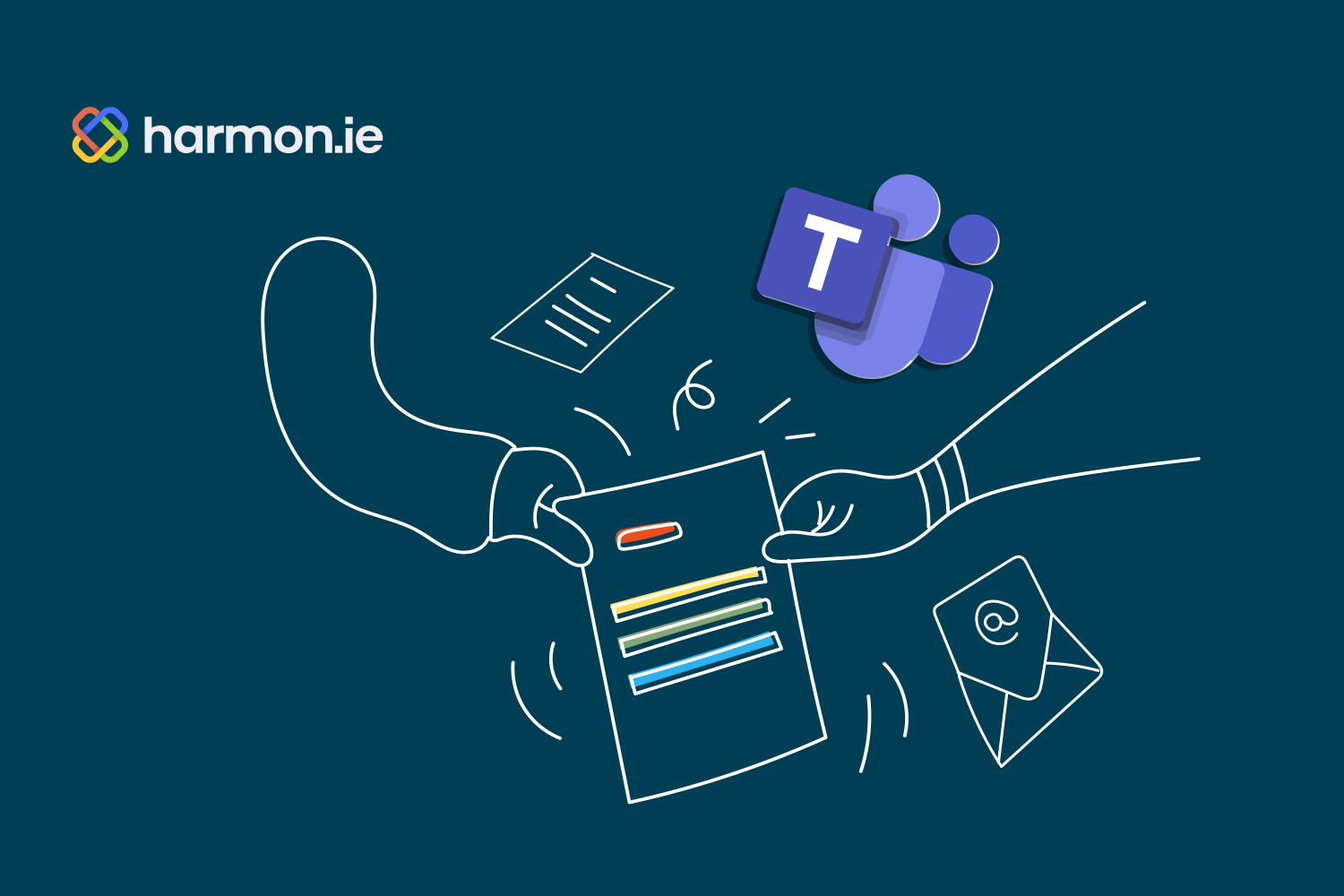More and more organizations are using channels in Microsoft Teams as their hub for collaborating on projects and initiatives. Channels offer several key features that make them well-suited for this task, including a permanent history for team members, threaded discussions, and multiple tabs for posts, wikis, and files.
When a team member adds a file to a channel, it actually gets saved to a SharePoint library, making it a good place for sharing and collaborating on documents, presentations, and more. This is great for ensuring shared files are available to those who need them, complete with version history.
However, a common complaint we hear is that while having all these files on SharePoint is great, by default every file added to a channel ends up in the same, generic “Files” folder on SharePoint. As more and more people use a given channel, the number of added files can grow pretty large, making it difficult to know what’s actually in the Files folder or find the particular one you’re looking for.
A better approach to managing Microsoft Teams channel files in SharePoint
To avoid each channel’s Files folder becoming an unusable dumping ground, teams can take a few different steps to get things organized and limit the clutter.
First and foremost, teams should limit how many files they’re adding to channels in the first place. Chances are that at least some of the files being shared are already saved somewhere else in SharePoint (or should be), so there’s no need to drag them into a channel as well. Instead, just add a link to the existing file on SharePoint.
This does a couple of important things. By sharing a link rather than a file, you avoid creating a second version of that file on the SharePoint site for that channel. This prevents version control issues since updates to the file in its original SharePoint location won’t get applied to the one in the channel’s SharePoint site (and vice versa), creating a single source of truth for that file.
It also decreases how much storage is being used and keeps the channel’s SharePoint site a little leaner and cleaner. And if you want to limit access to read-only, you can give them a link that specifies those permissions.
However, for new files that should be stored on the channel’s SharePoint site, you don’t have to settle for depositing them all into one big, messy folder. Instead, your team can create specific folders in the channel to provide a more logical organizational structure and additional context.
While this isn’t a massive revelation for anyone familiar with modern computing, it does represent a minor change in how team members interact with Teams channels and SharePoint. They must now be a bit more intentional when sharing files on the channel by either only sending a link or placing the file they’d like to share in a specific subfolder. This tiny upfront effort will pay significant dividends as the channel grows. Half the battle in collaborative environments is ensuring everyone can find and access the info they need, and adding folders and subfolders greatly improves discoverability.
Make it even easier to use these best practices
While leveraging more links for existing SharePoint files and using folders to organize things all work “out of the box” with Microsoft 365, Teams users can really benefit from adding harmon.ie suite to their collaborative toolbox. With harmon.ie, Teams users get much more visibility into the entire file structure without having to drill down into each folder to see which files it contains. Instead, you can see everything at once in a single view.
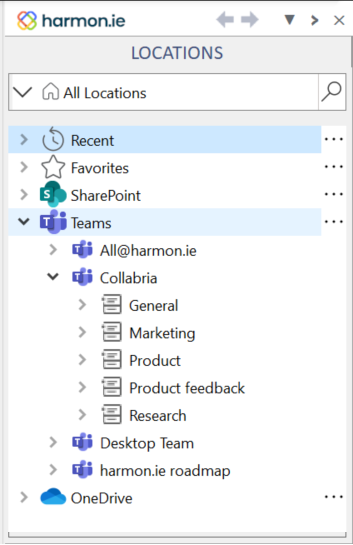
And with harmon.ie, you can easily drag and drop files into or between those folders or even move or copy them to a different channel when appropriate. Note that adding or moving files this way won’t create a notification for channel team members, which isn’t the case when you simply add them directly to the channel, which helps cut down on the number of alerts your colleagues receive.
We here at harmon.ie are just getting started with augmenting our customers’ Microsoft Teams experience and have even more Teams-related file management functionality in the pipeline. But there’s no reason to wait to get started with harmon.ie. Sign up for a free trial today and see how it can help your team get organized and stay that way!