New harmon.ie administration guide
The new harmon.ie is managed and installed via Microsoft AppSource and the Microsoft 365 Admin Center.
Follow this procedure to install the new harmon.ie for a pilot group or for the whole organization:
Grant app consent
The new harmon.ie requires consent to connect users to their Microsoft 365 locations. Read about the required permissions and why they are needed. To grant consent to the whole organization, a M365 admin should click the consent link.
Note: If an admin doesn’t grant consent to the organization, each user will be prompted to grant consent for themselves. They will be able to do so only if it’s permitted by an M365 admin.
Deploy the new harmon.ie to users
- Navigate to Microsoft 365 admin center.
- Click Show all.
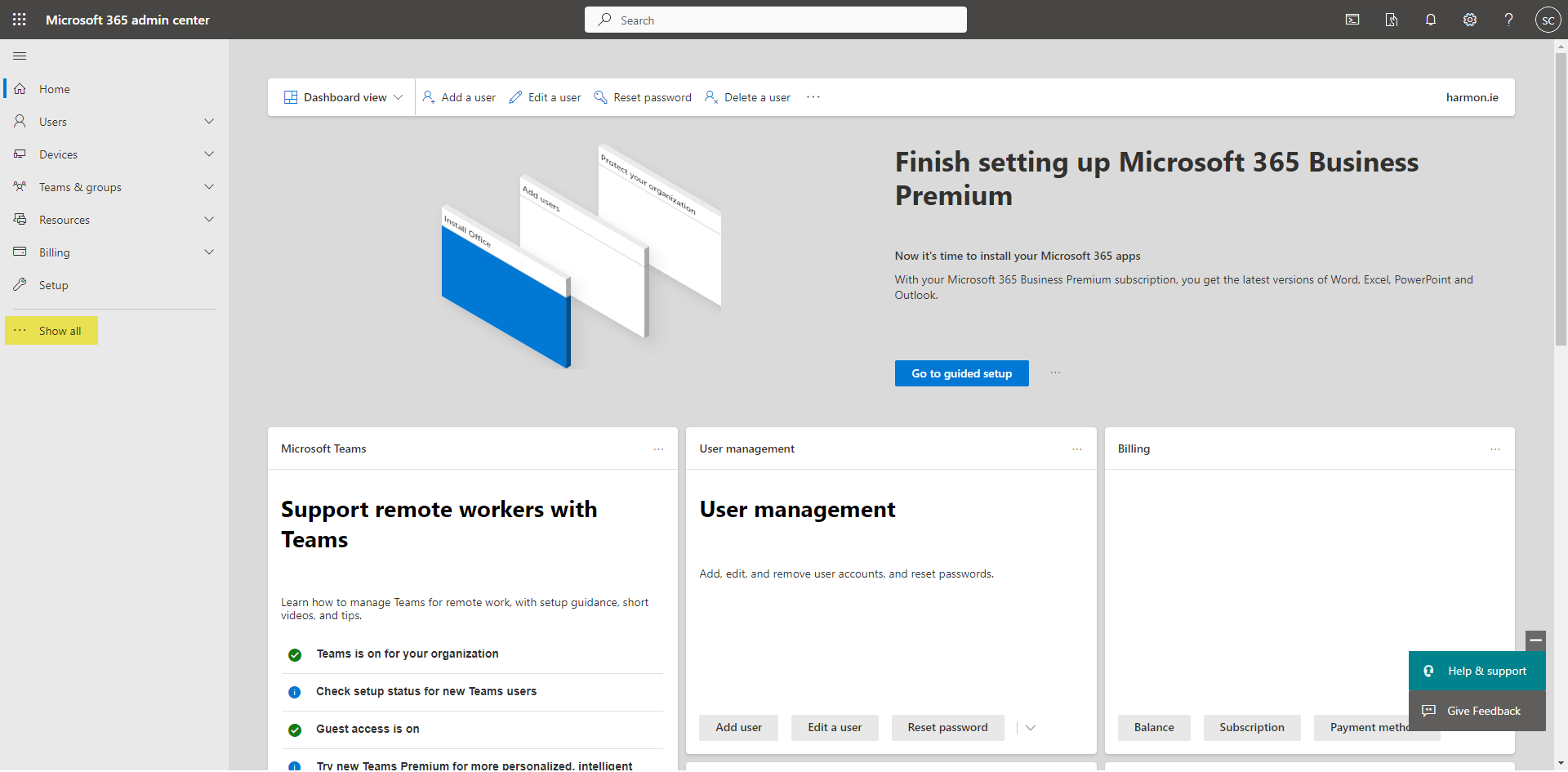
- Click Settings > Integrated apps.
- Click Get apps.
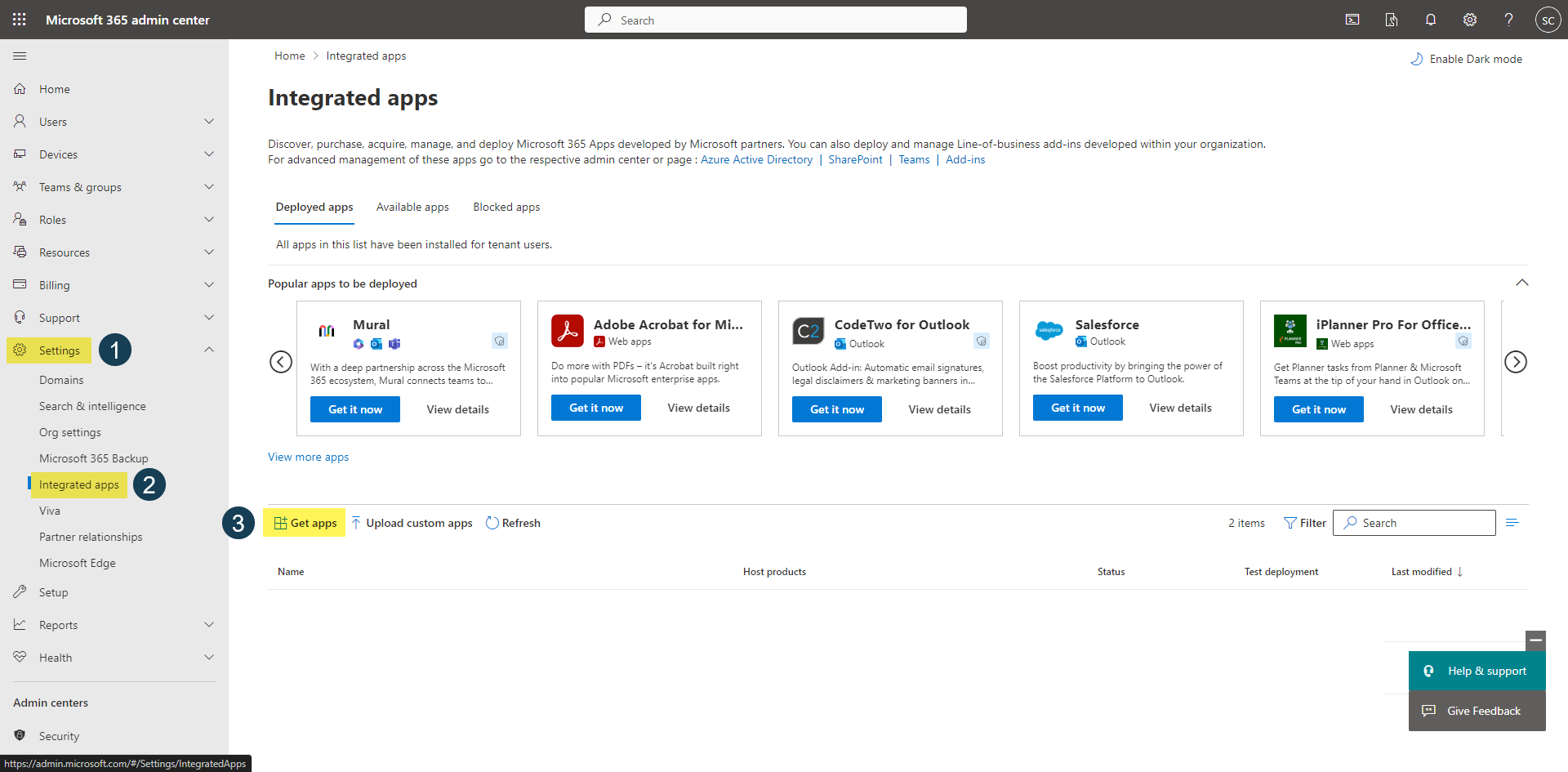
- Search for New harmon.ie.
- Click Get it now.
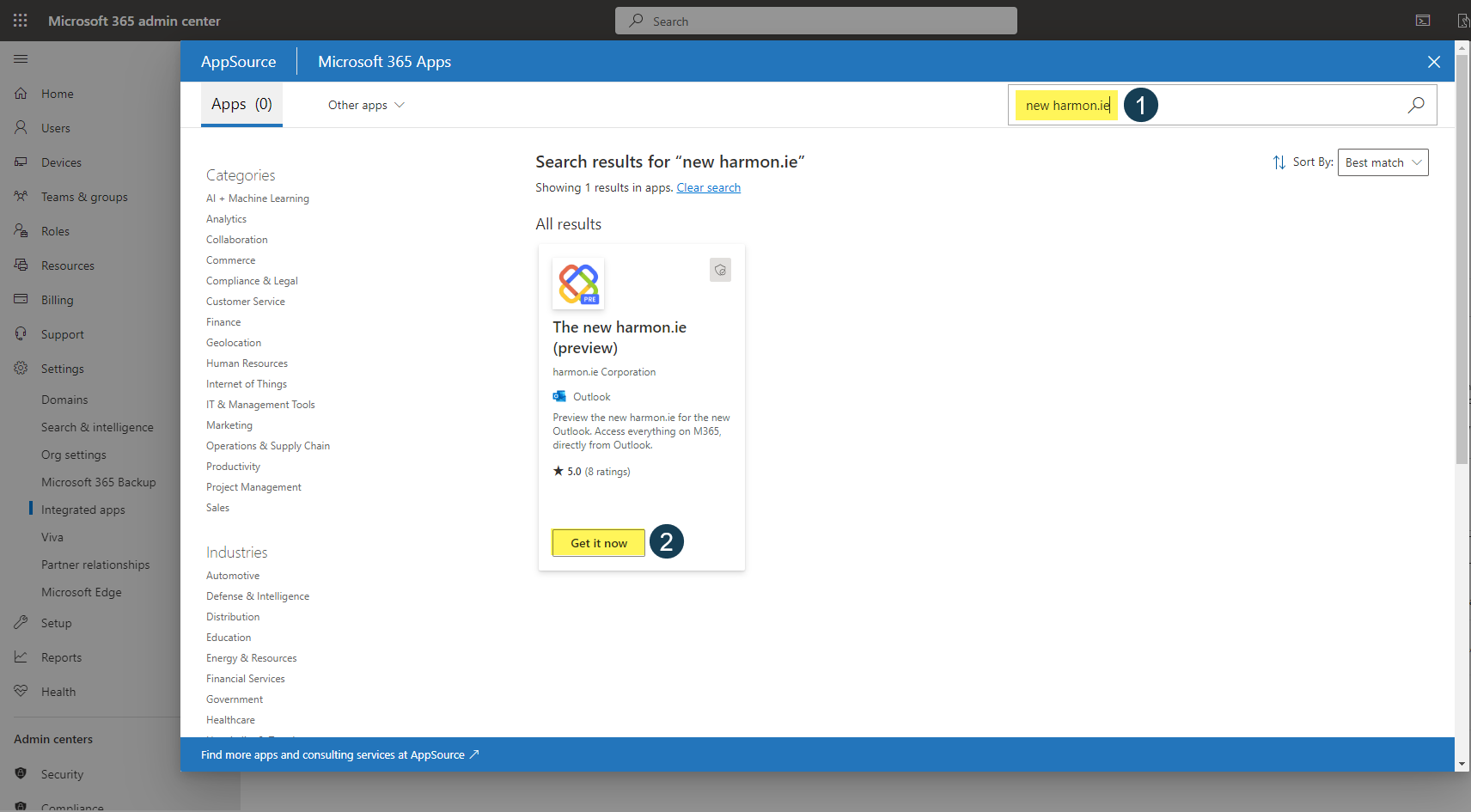
- Click Get it now again.
- Under Add users, select the users you want to deploy the new harmon.ie to, and then click Next.
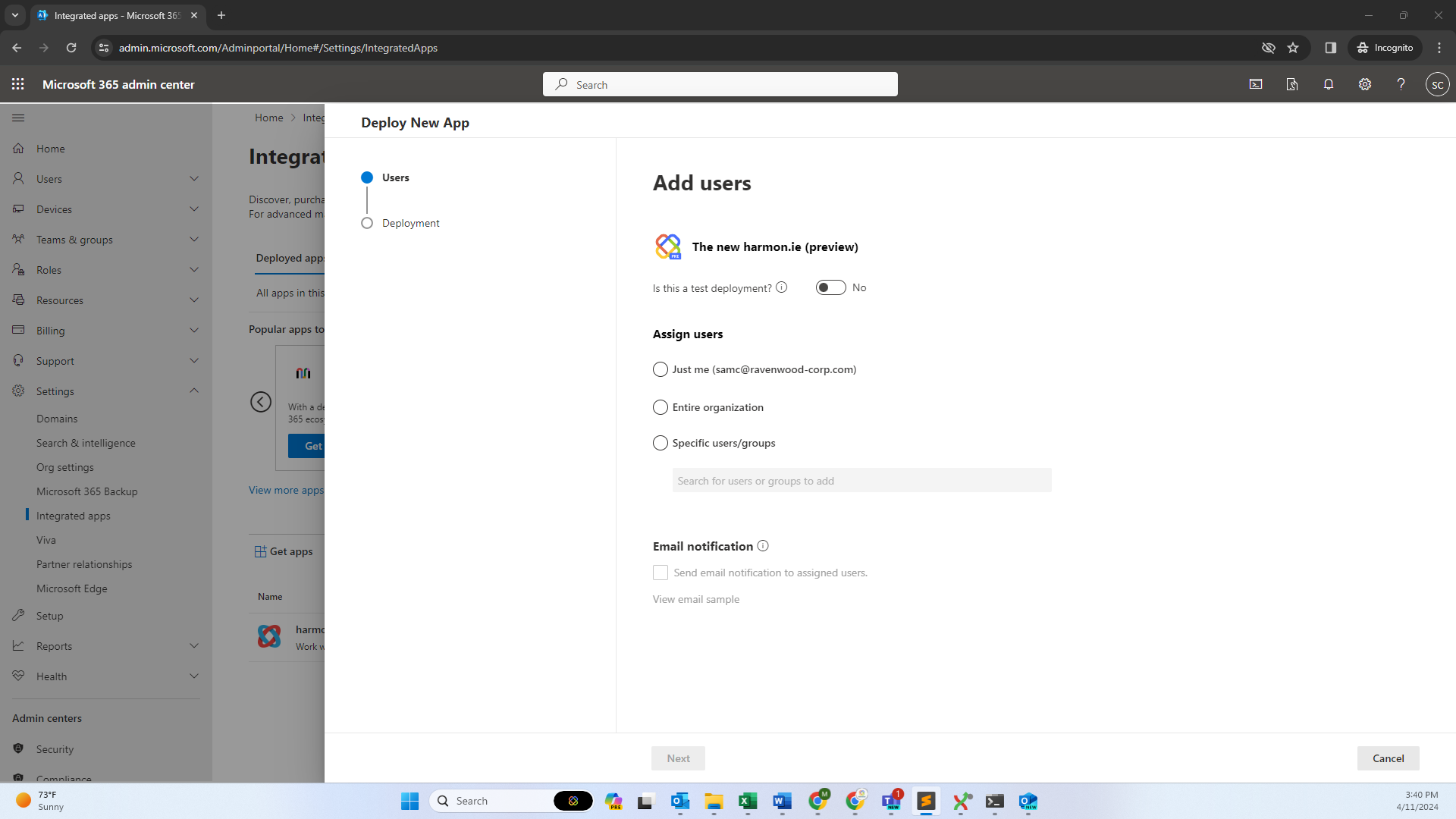
- Under Accept permissions requests, click Next > Finish deployment.
- Click Done.