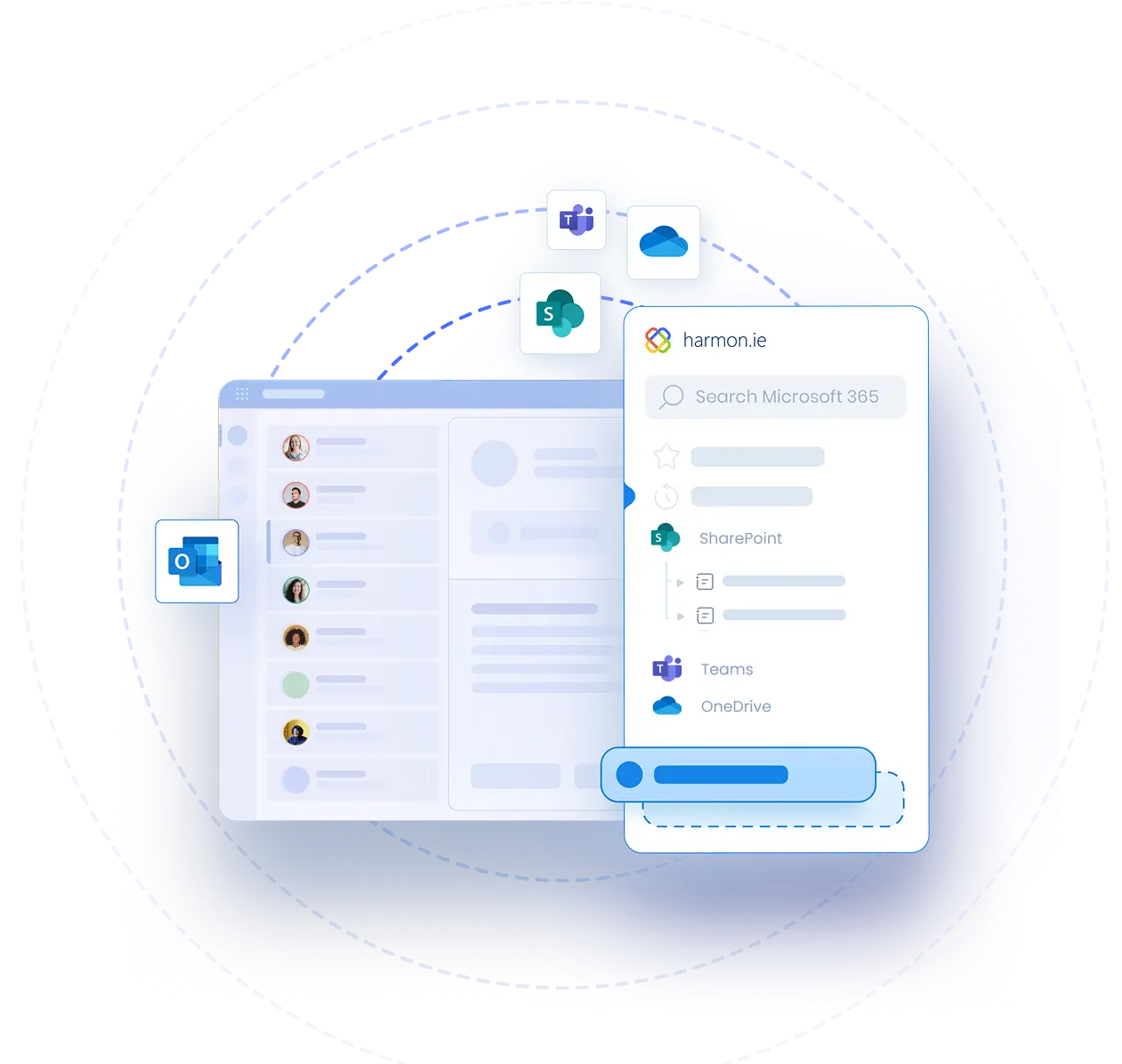Navigate Microsoft 365 Locations in harmon.ie Classic
Video Transcript | Navigate Microsoft 365 Locations in harmon.ie Classic
With harmon.ie, you can quickly navigate between SharePoint, Teams and OneDrive locations. This video shows how it’s done.
I open the All Locations view to view a list of SharePoint sites I work with, my Teams Locations, and my OneDrive. Under OneDrive, I can also see SharePoint documents and folders that were Shared With Me.
In Addition, I use this view to quickly access locations I defined as Favorites and locations I recently accessed.
To browse through a SharePoint, Teams, or OneDrive location, click the arrow next to the location name.
In order to view the contents of a location in a list view, I double-click the location name.
The breadcrumbs of the current location are shown here at the top of the sidebar. I can click any element in the breadcrumbs to browse to that location.
I like to mark locations I often navigate to as favorites. To do so, I click the favorites button to add a location to the favorites list. I give the location a meaningful name and save it. I use the favorites button to quickly navigate to other locations.
I can use these Back and Forward buttons to navigate between recently visited locations. If I click and hold any of these buttons, I can see the full history and can select the SharePoint location I want to browse to.