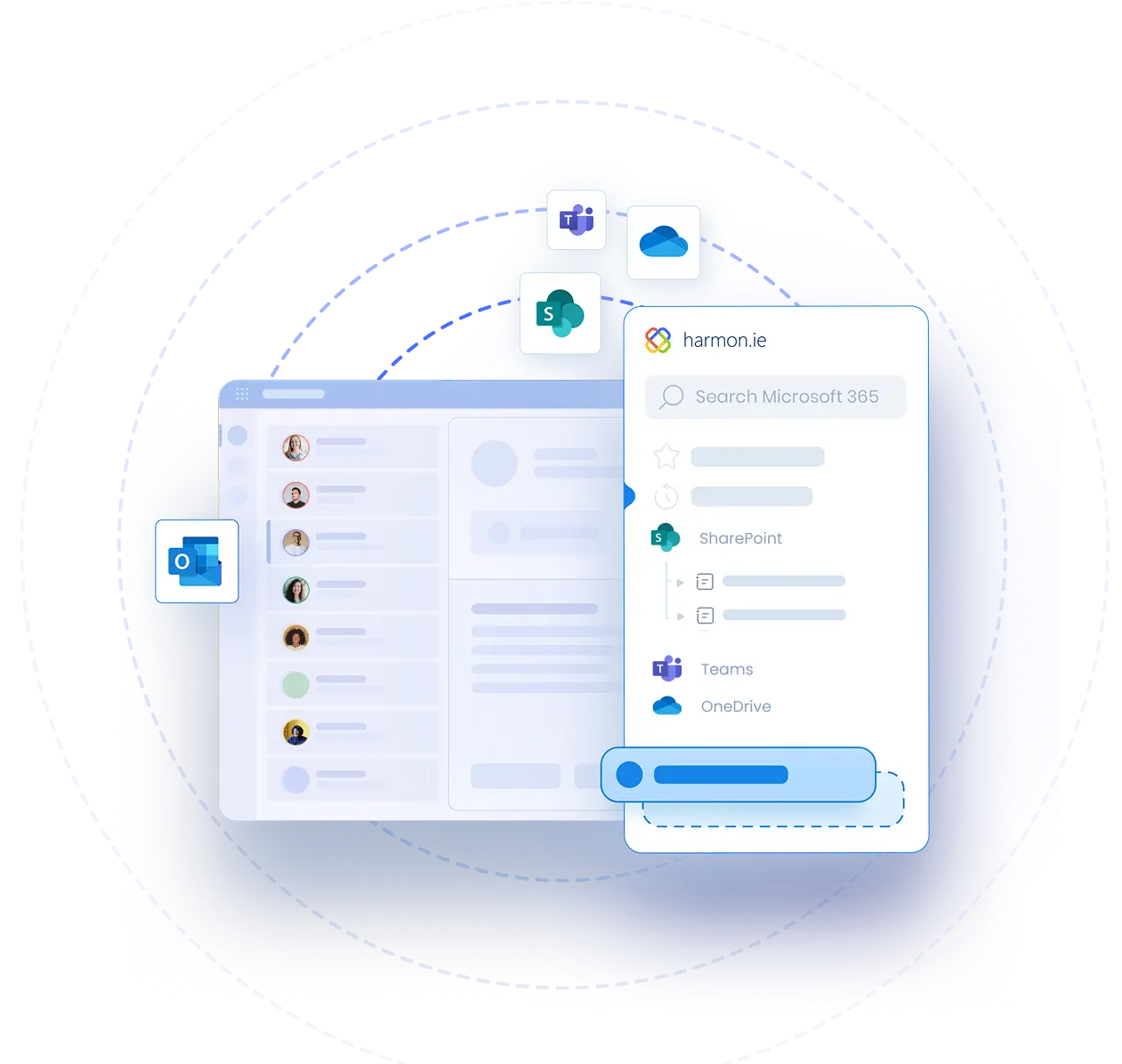Filter Documents Using harmon.ie Classic
Video Transcript | Filter Documents Using harmon.ie Classic
harmon.ie allows you to find SharePoint, Teams, or OneDrive documents with column and tag filters.
You can filter the document list by multiple columns. For example, to look for a document that was created by a colleague, right-click the Created By column and select Filter Created By.
Select one or more people and click OK.
Now harmon.ie only shows documents that were created by these people.
Notice that the icon next to the filtered column indicates it is filtered.
The Status Pane shows how many documents were found.
You can filter the list by multiple columns, and you can sort by any column.
To clear filtered columns, right-click the column header and select Clear Filter or Reset All Filters.
To filter documents by tags, click the Filter by Tags icon in the sidebar and start typing a term in the Tags Filter bar. All matching terms are displayed, including both managed terms and enterprise keywords. The ‘term set’ in which the term exists is displayed in brackets.
Select the term and click Apply Filter.
All the matching documents are displayed in the sidebar panel. The status pane shows the term filtered, and how many documents match this term.
Click the Cancel icon to return to the full view.