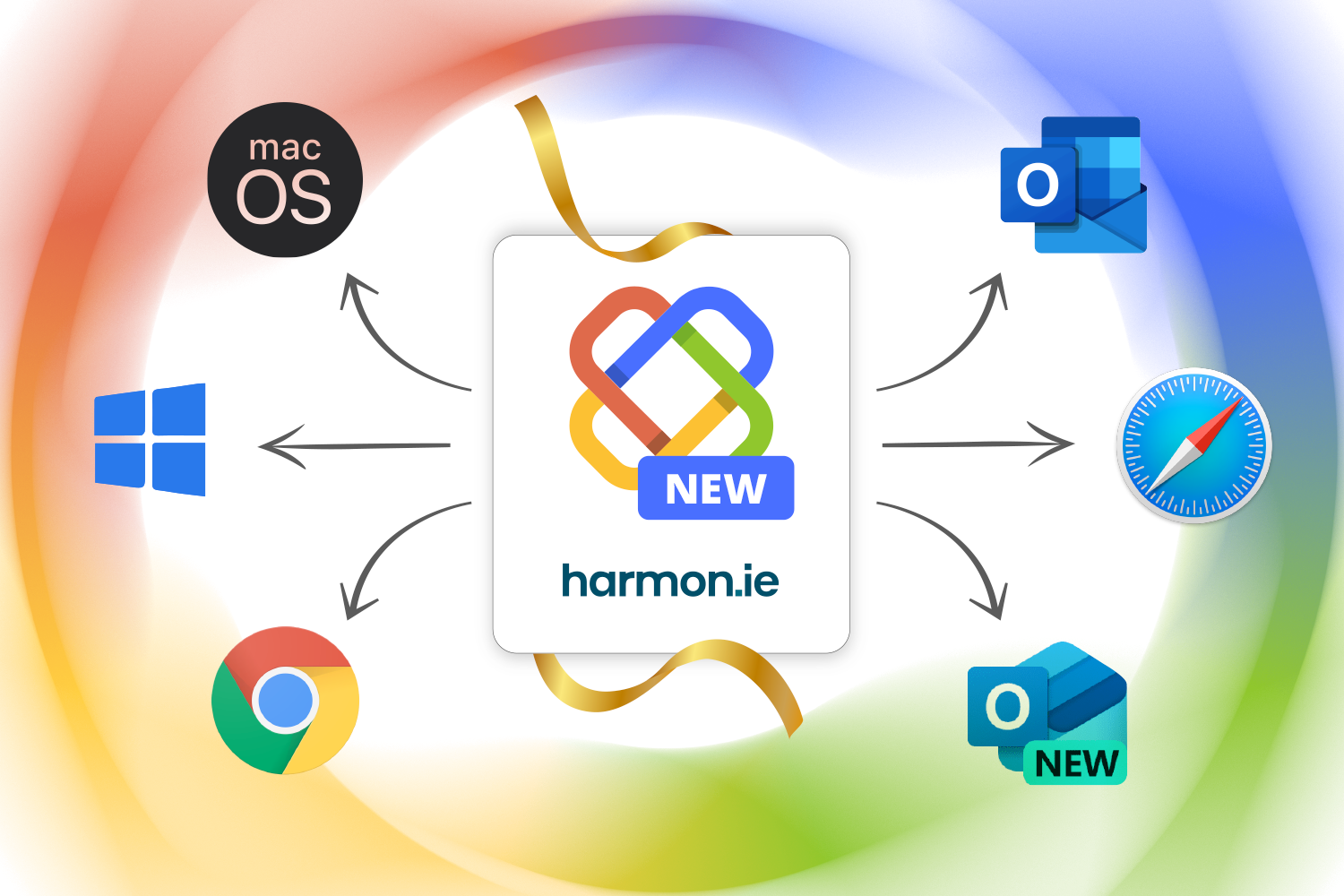We’ve been hard at work on the new harmon.ie and are delighted to share the preview with our current and future customers. Rebuilt from the ground up, the new harmon.ie welcomes a new cohort of users to the world of interacting with Microsoft Teams, SharePoint Online, and OneDrive all from within Outlook, inclusive of the new Outlook.
But don’t worry, the same functionality users have depended on for years to turn Outlook into their central hub for interacting with Microsoft 365 hasn’t gone anywhere. Curious what to expect? Here’s a sneak peek at our preview.
harmon.ie is everywhere you need to be
Today’s modern knowledge worker isn’t tethered to the same Windows PC all day long. They’re logging on to Outlook via web browsers and on MacOS devices in the office, at home, or on the go to complete essential tasks and perform their job duties. This has been one of the major driving factors behind Microsoft’s One Outlook strategy, and harmon.ie will similarly be available across multiple devices and platforms.
With the new harmon.ie, everyone can now take advantage of the Outlook Add-in regardless of which computer or Outlook client they’re using. By offering a consistent experience across every Windows, MacOS, and browser-based experiences, your entire organization can experience the benefits of harmon.ie.
Need to share an important email to a Microsoft Teams file that arrived after you’ve gone home for the day? Want to open and edit a file but not sure where it’s saved in Microsoft 365? With the new harmon.ie, you can complete these actions in mere seconds regardless of your location or computer operating system.
The power of web add-ins is now in your inbox
The new harmon.ie is a web add-in for the new Outlook, which differs in several key ways from the COM add-in customers have been using with the old Outlook desktop app for Windows. Unlike desktop apps, the new Outlook and the new harmon.ie can be accessed from any web browser, creating a unified user experience and greater accessibility.
But another benefit is the ability for harmon.ie to automatically update functionality, getting new features, hotfixes, and improvements into end-user’s hands as quickly as possible. You no longer have to wait for a desktop app release or for the app to be rolled out by your company. This also gives users access to the latest features immediately via frequent, smaller updates that reduce the learning curve for new releases.
As we embrace the new web add-in architecture, we’ll be sunsetting the harmon.ie app for OWA and encourage those users to migrate to the new harmon.ie.
Find and share files from your inbox
Whether that important file is saved in Teams, SharePoint, or OneDrive, you can find it in a snap right from the harmon.ie sidebar in Outlook. You can search across all three locations by typing in the search box—with results displayed as you type. Using filters, you can narrow down search results by app or file type.
As an added bonus, if you hover your mouse over the file name, you’ll see a preview right there to confirm you’ve found the right file.
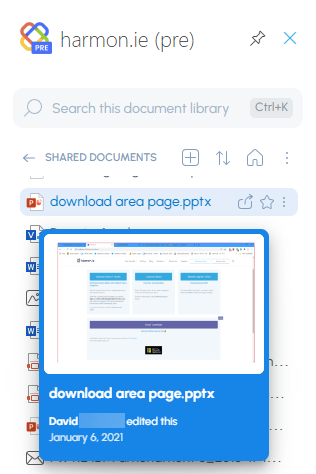
As an alternative to searching, you can drill down into any Teams, SharePoint, or OneDrive directory to locate the specific file, all from a single view, including any files shared during Teams chats.
Next, you can click the “share” icon next to the file name.
That gives you the option to copy a link to your clipboard that you can paste anywhere or create a new email with the link embedded, or share the file to Microsoft Teams (which will launch a new tab or window in your web browser to complete the operation).
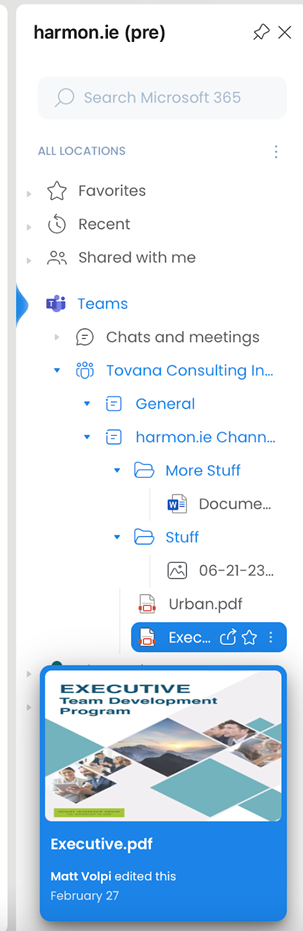
Share emails to Teams, SharePoint, or OneDrive
It’s also easy to save emails to different locations in Microsoft 365. When you have an email you’d like to share with your colleagues on Microsoft Teams or SharePoint—or keep for yourself on OneDrive—first select it in Outlook. Next, in the harmon.ie sidebar drill down to the location where you want it saved and hover over that folder or directory. You’ll see a save email icon.
Click that and a copy of the email will now be saved in that location on Teams, SharePoint, or OneDrive.
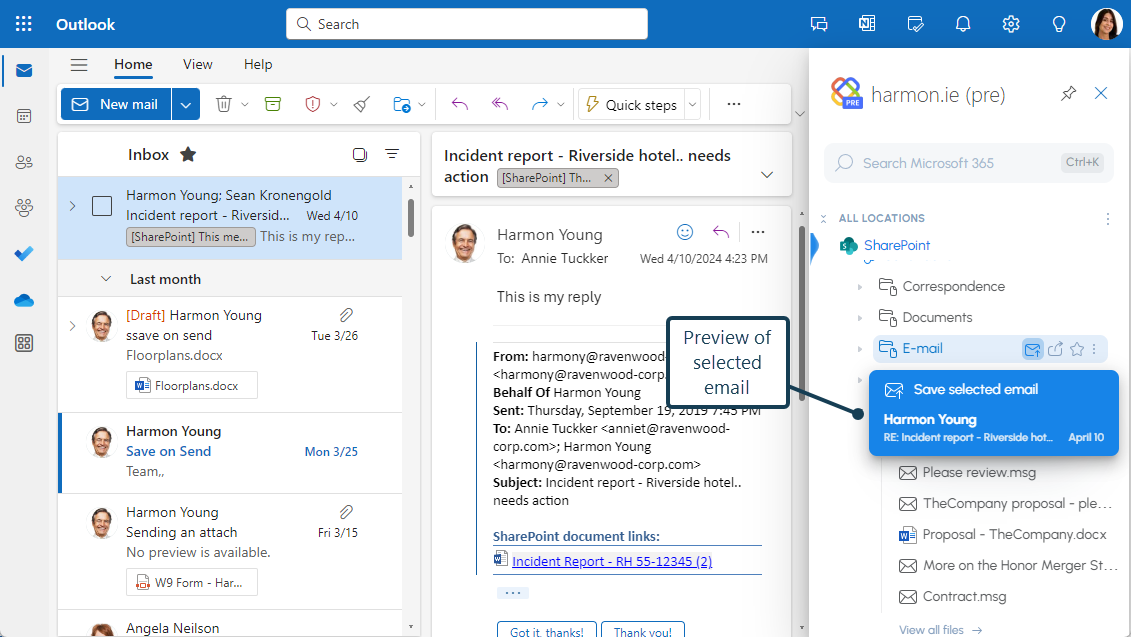
Create and move files to Teams and SharePoint locations without having to open those apps
With the new harmon.ie, there’s less reason to open up the Teams app or SharePoint web pages when you can handle core productivity tasks all from the harmon.ie sidebar in Outlook. Outlook for Windows users with the new harmon.ie can also drill down into Teams and SharePoint from within Outlook and then drag and drop one or more files from their desktop or file explorer directly to those locations.
Additionally, when a user wants to create a new file to store in Teams or Outlook, they can also do that from the harmon.ie sidebar rather than creating it locally and moving it to Teams or Outlook later.
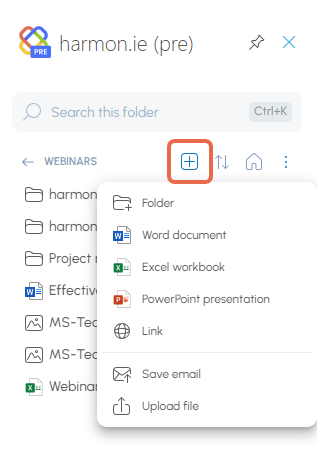
Users can also rename and create new versions of existing files on Teams and SharePoint using the new harmon.ie.
The old Outlook isn’t going anywhere, and neither are we
While the new Outlook has plenty of benefits—particularly the ability to have a consistent experience across multiple platforms—most enterprises aren’t in a hurry to migrate to the new version and may wait months or years before making the move. That’s just fine with us, as our fully-featured harmon.ie 365 add-in will continue providing a best-in-class experience for organizations bridging the gap between Outlook and Teams, SharePoint, and OneDrive.
Give it a try and stay tuned for what’s next
We’ll continue adding more functionality to the new harmon.ie in the weeks and months to come, but it’s already delivering serious productivity and collaboration benefits for Outlook users across every platform.
Ready to try it out for yourself? Download the free preview today and use it wherever you use Outlook!