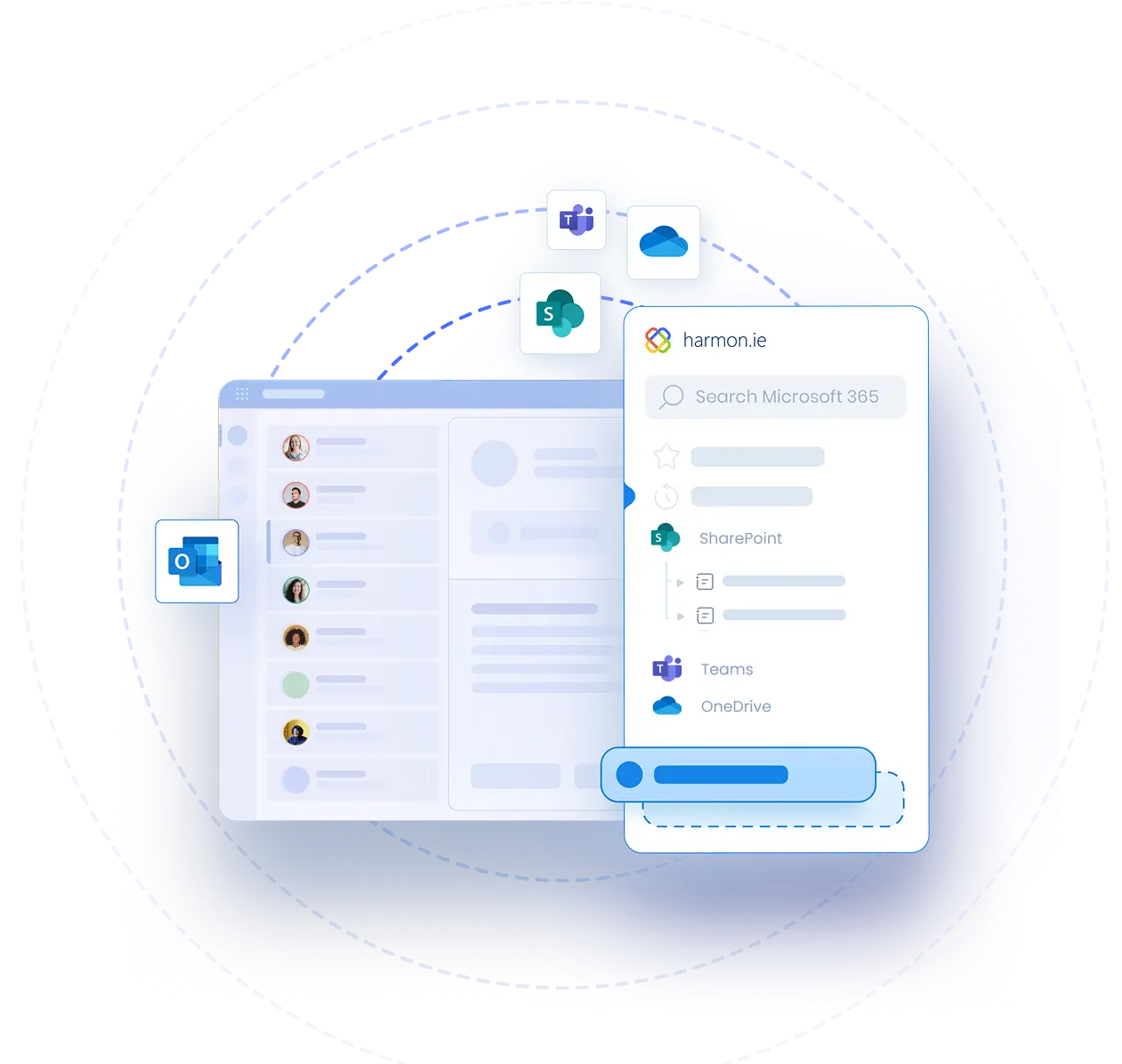Get Started With New harmon.ie [Windows]
Video Transcript | Get Started With New harmon.ie [Windows]
Are you struggling to manage your files and emails across Microsoft 365? With New harmon.ie, you can simplify your workflow and stay organized—all from Outlook. Let’s see how it works.
To get started, select an email.
Click on Apps in the email message ribbon.
Then, select New harmon.ie from your list of apps. If you don’t have it yet, click “Add apps” to get it from Microsoft AppSource.
Click Sign in with Microsoft to connect harmon.ie to your account.
The first time you sign in, harmon.ie lets you select the SharePoint and Teams sites you want to work with. Add or remove sites as necessary.
It’s recommended to pin the sidebar, so it’s always available.
New harmon.ie displays your Teams, SharePoint, and OneDrive locations, along with your recently accessed files.
Let’s see how you can save the selected email to SharePoint, Teams, or OneDrive.
Browse to find the perfect upload location.
Hover over the location name and click ‘Save selected email.’
If the email contains attachments, you can pick which ones to upload.
Click Save. Your email and attachment are uploaded and securely stored alongside related project files, ready for your team to access anytime.
Check out our next videos to see how you can use New harmon.ie not only to save emails and attachments to Microsoft 365 but also to search for emails and files across Microsoft 365, share files with colleagues securely, manage your Microsoft 365 files and locations, and more.
Get started today and transform the way you work with Outlook and Microsoft 365.