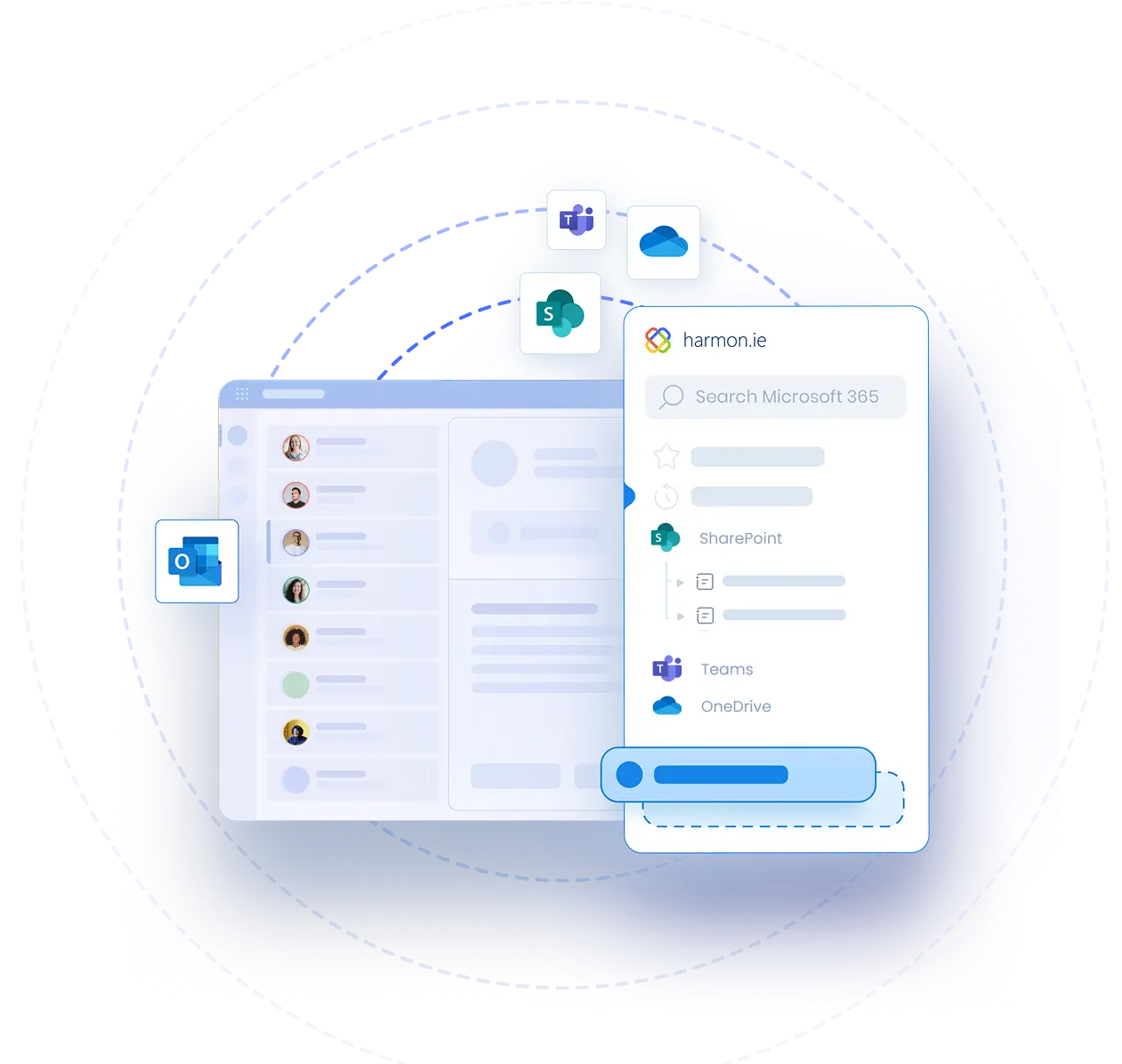Save Emails to SharePoint or Teams with harmon.ie Classic
Video Transcript | Save Emails to SharePoint or Teams with harmon.ie Classic
harmon.ie allows you to easily upload emails and email attachments to SharePoint, Teams and OneDrive.
I received an important email with an attachment and I want to save it to SharePoint, Teams or OneDrive. I open the harmon.ie sidebar and browse to the location where I want to save the email.
Now I drag the email message from my inbox to the harmon.ie sidebar.
The sidebar shows me that the email is being uploaded.
When the upload process finishes, I can see the icon of the message was changed to indicate that the email message was saved to SharePoint.
If later on I want to see where I saved my email, I can open it and click the Saved Location icon in the harmon.ie ribbon-button. I can then click the SharePoint location link to locate the saved message in harmon.ie.
If I only want to upload the email attachment, I select the attachment and simply drag and drop it to the harmon.ie sidebar.
I can also right-click the attachment and select Save Attachments to SharePoint. This way, I can select which attachments I want to upload and change the upload location. I can even tell harmon.ie to Replace attachments with links. In this case, the email’s attachments are removed and replaced with a link to the shared document in SharePoint.
I can right-click the link in the email message and select Open in harmon.ie to find the document in SharePoint.