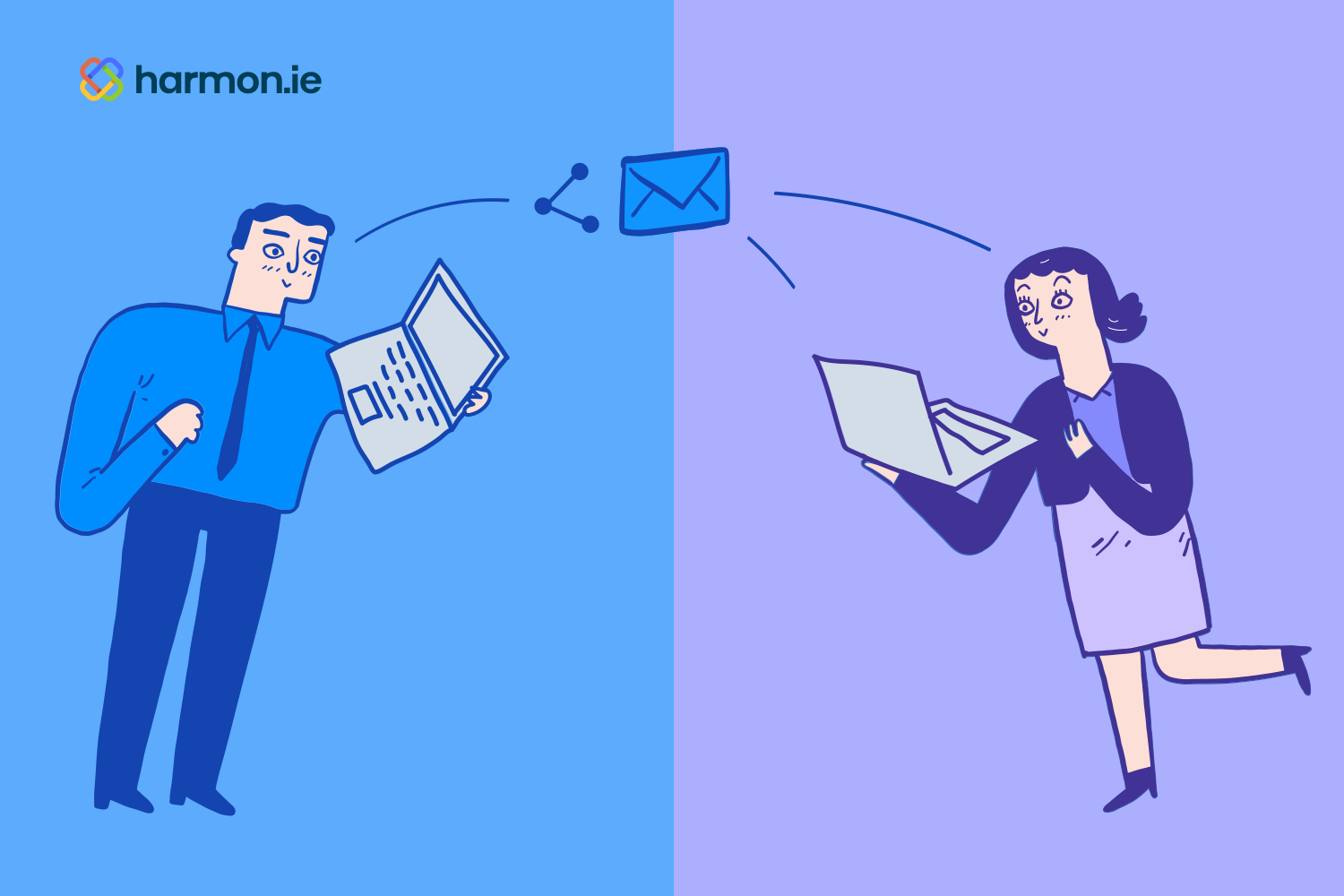When organizations start sharing emails to Teams rather than just forwarding them on, it can unlock new productivity gains and opportunities for collaboration.
Imagine you are a project manager handling implementations at client sites. You’re working with your main point of contact, planning the joint kickoff meeting. Both you and the client are trying to figure out who needs to be invited to the meeting. Your client emails you a number of questions that will determine who attends on the client side, however, you don’t know all the answers. You are at a decision point: do you forward the email to the people who might know the answer, wait for all the responses, and then assemble the answers and email it to your client contact? Or do you post the email to Teams, tag all the people that might know the answer to the question, and wait for them to respond in chat and then send a single email to the client?
Some of the challenges with forwarding are familiar–accidentally leaving someone off the list, second and third-generation forwarding of out-of-date versions, and general confusion over which version is the latest. In this post, we go beyond the reasons not to forward and instead explore six reasons your business can benefit from sharing emails to Teams instead of forwarding them.
Maintain a single point of contact to communicate cleanly and clearly
Whether you call it a single point of contact, one “throat to choke,” or your “new best friend,” there are many advantages to having one person primarily interact with a given customer. It cuts down the confusion for customers, partners, or suppliers who now don’t have to figure out who to speak with on different matters. They can instead always reach out to the same account manager, relationship manager, customer success manager, or services manager.
This single point of contact (SPOC) essentially acts as a human router, sharing information with colleagues and if needed, responding to the client with requested information. SPOCs ensure a consistent customer experience and the company speaks with one voice.
Sharing emails to Teams, rather than forwarding, is a great way for SPOCs to socialize information and collaborate with colleagues. Instead of forwarding emails and spawning confusing, “reply all”-driven threads, SPOCs can share that email to Teams and tag members of that channel to discuss and agree upon the response. Sharing to Teams also reduces the risk that a colleague in a frazzled and distracted state makes a snarky comment on the forwarded email that accidentally goes to the client’s email. As the project manager and SPOC, you can have as much back and forth with your teammates to get clear answers and then share that information with your client, sparing them from all the behind-the-scenes excitement.
Memorialize and coordinate phases, approvals, or next steps
One thing project managers love is a paper trail and openly available information on tasks, dates, and responsibilities. It’s easy to overlook memorializing key phases, artifacts, approvals, or next steps. But spending a few seconds now to save those key emails and their attachments can save you and your team untold time and headaches in the future.
Saving the email from the client asking questions to determine who should attend the joint kickoff meeting enables everyone involved in the project to see the question and memorialize their answers. In the future, if there’s a dispute about why the manager of data governance wasn’t engaged up front, this post in Teams documents how the decision was made.
Organize files with context using channels
When you decide to share that email about kickoff attendance, you also have an opportunity to create a channel in Teams. You can create a channel entitled Milestone Meetings, post the email there, and then tag all of your coworkers that need to weigh in. Now, instead of searching your inbox for that email, you can easily find it because it’s associated with the Milestone Meetings channel.
As the day of the joint kickoff gets closer, you could use a post in this channel to remind kickoff presenters to send their slides to you two days in advance. If you have feedback on slides, you can reply in that channel, creating context for why version 2 differs from version 1, and enabling others to understand the decision-making.
Create a channel task list
Sometimes emails don’t just need to be shared, but they require follow-ups or follow-on actions. By moving an email to Teams, associated tasks can be added and assigned while giving those now responsible for taking action access to the original message and the context it provides. As the deadlines for those tasks grow near, there won’t be any extra delays due to colleagues missing essential emails to complete their assignments.
The Tasks function within a channel also lets teammates view dates on a calendar. For example, by checking the calendar view, a participant who needs to provide slides can realize he’ll be in Europe when the slides are due, and plan to deliver them before departing.
There’s also now a record of when tasks were completed (or deadlines were missed), creating greater accountability and visibility while memorializing everything in Teams for future reference.
Maintaining continuity as people join and depart the project
Employee turnover is inevitable, so any organization must keep business continuity top of mind. Old colleagues depart, change departments, or retire and their inboxes are either made available to their manager (often for a limited time) before getting archived or deleted. That colleague always ready with the latest copy of the contract in the blink of an eye might be relying on what’s in their inbox, which you won’t have access to when they’re gone. Even worse, they might be the only person with that key email, that contact, or that attachment with the final version, leaving it lost to history.
Additionally, it is not uncommon for some colleagues to join or depart the project at various points. Information shared to Teams is now available to the team member who joins the project halfway through when they are added to the Team. Forwarding an email means that while everyone involved in the project at kickoff has the information, anyone joining later will be in the dark. But if you share to Teams, the information is available to those with access to the Team. Now the new colleague who was wondering how the data governance colleague was missed, will be able to see the history of the discussion.
Setting up policies and practices to share key emails to Teams reduces the risk that important information might be unavailable due to email account archiving while also allowing IT managers to cut down on the cost of maintaining accounts—even archived ones—in perpetuity.
Create a robust, searchable record of communications and information
Most people involved in a project at some point in their career have had the experience of not being able to find information or feel confident the file they have is the most up-to-date. Forwarding emails and using email in general to distribute information sadly contributes to this problem, as each person’s ability to find information is only as good as their own archives.
Sharing to Teams, however, not only centrally locates files and emails, but Teams can be customized to prompt users to add metadata before saving to Teams. This metadata functionality means that while you are going about your workday, sharing emails and files to Teams, and commenting on files using posts, you are simultaneously and seamlessly building out your project site and making it more searchable than any personal Outlook file or group SharePoint site.
By sharing emails to Teams, you are also creating a more robust, searchable record of communications so similar questions or situations can be handled similarly. Team members can join or leave a project and have access to the same information using a simple search.
harmon.ie Can Help You Realize All These Benefits and More!
harmon.ie makes sharing emails to Teams a cinch, giving your organization the benefits outlined above. With harmon.ie, end users can drag and drop emails directly to Teams, all without leaving Outlook. Crucial metadata is automatically extracted from the email and displayed in email views, plus end users can add additional metadata fields while they save and share to improve discoverability.
Add harmon.ie to your organization’s Information Management toolbox and start realizing these benefits today!